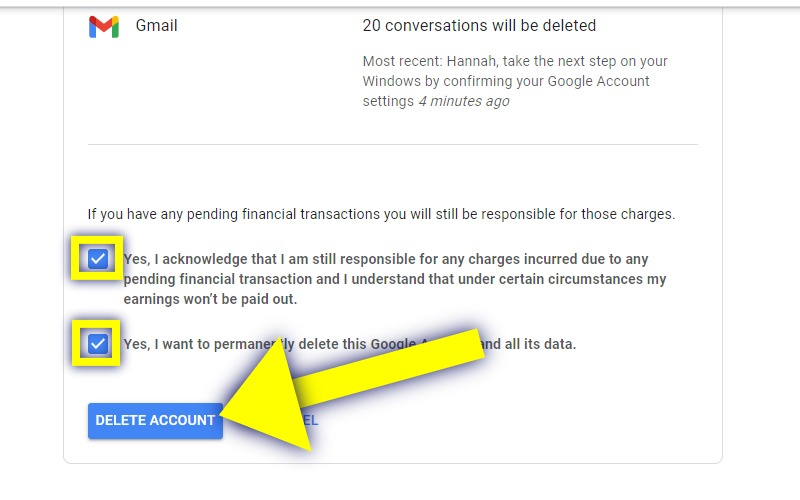Step 1: Sign in to your account
Go to the Google homepage here: https://www.google.com. Then, click the blue "Sign in" button at the top right section of the page.
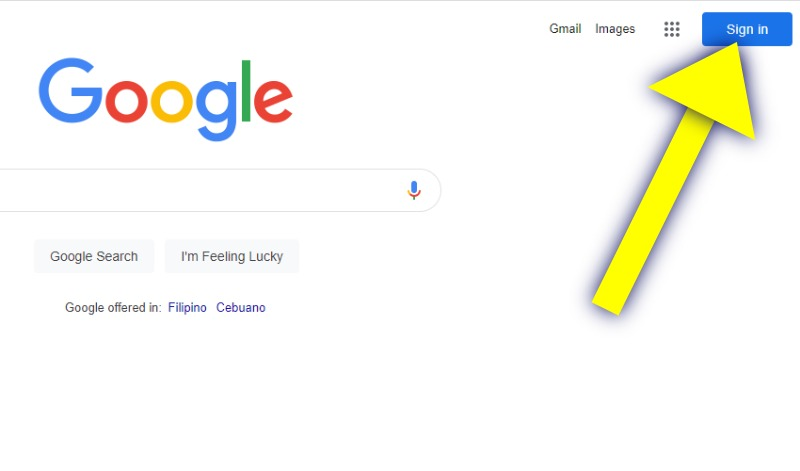
Step 2: Go to your "My Account" page
Once you are logged in, click on your avatar icon at the top right section of the page and select the "Manage your Google Account" option from the drop-down menu.
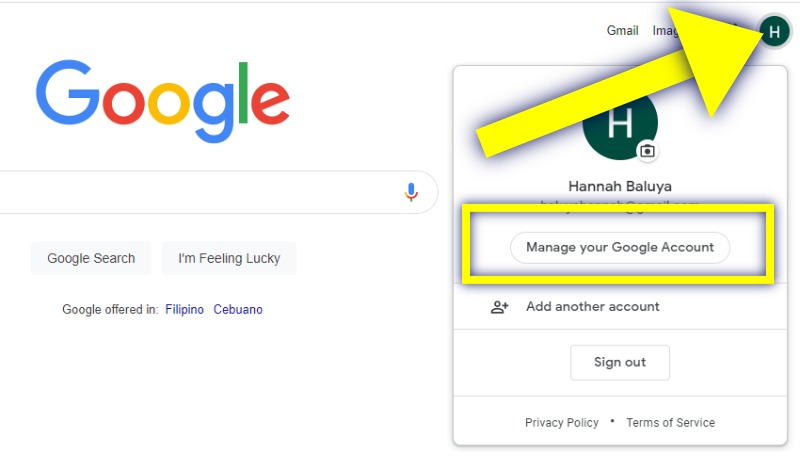
Click the "Data & Privacy" option from the left-hand menu of your account page.
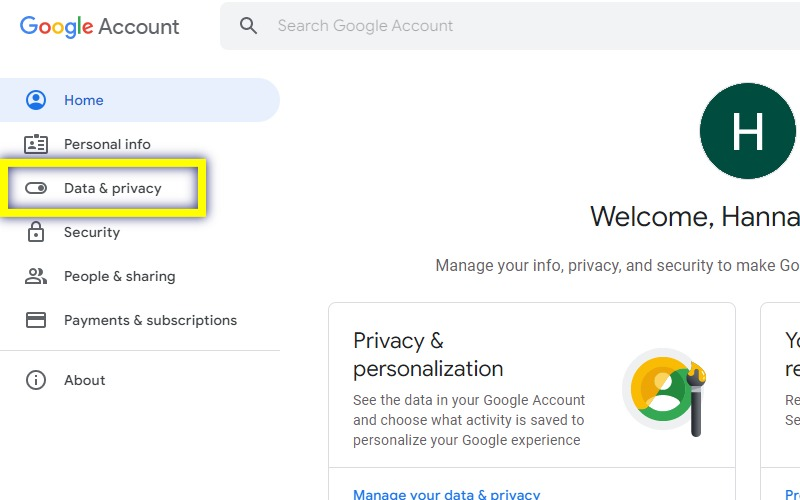
Scroll down to the bottom of your Data and Privacy page and click the "See help options" under the "Looking for something else?" section.
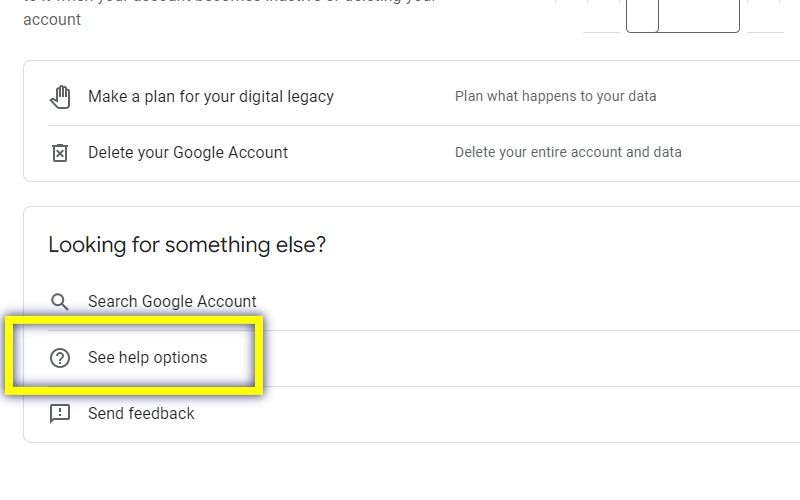
Step 3(A): Delete your Account
On the next page, locate and click the "Delete your Google Account" button. Then, proceed straight to step number 4. There are instances when the "Delete your Google Account" button won't show, in that case, proceed to step number 3B.
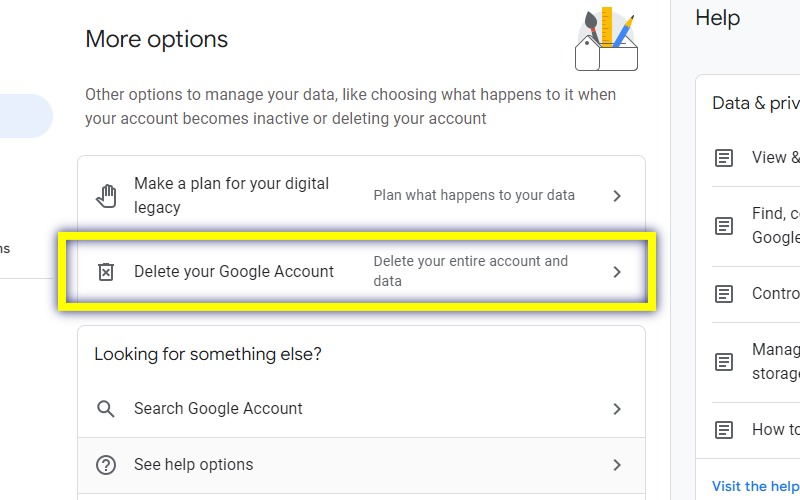
Step 3(B): Delete your Account
A list of Data & Privacy articles will appear on the right-hand menu of your Account page, you will need to select the "Find, control & delete the info in your Google Account" option.
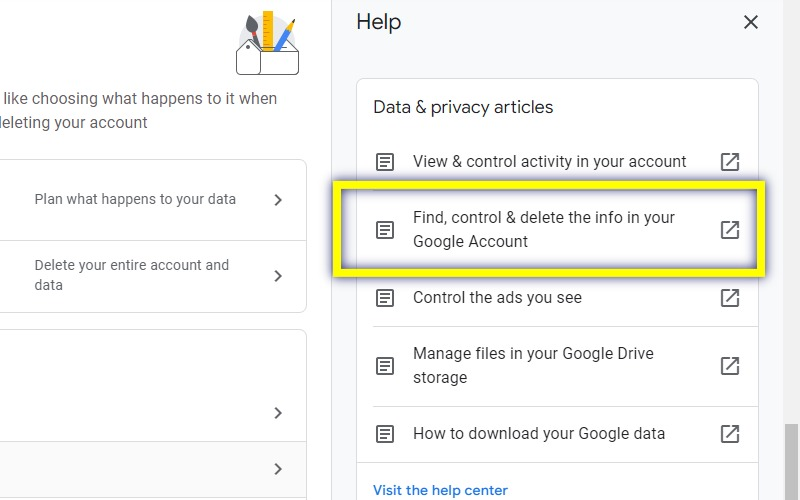
You will be redirected to Google.com support page. Under the "Track & Delete your Info" section, click the arrow-down button right beside the "Delete a Product or your Account" option and click the "delete your Google Account" link.
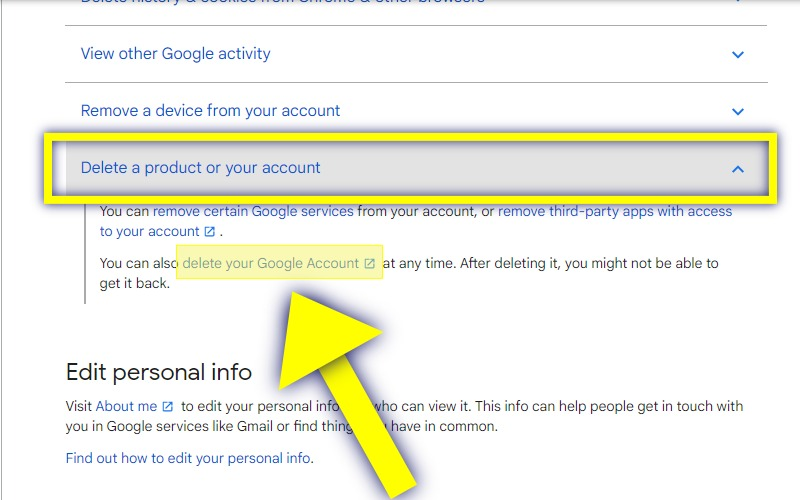
Step 4: Verify Account Ownership
You will be redirected to a login page where you need to input your current password to confirm that the account is yours.
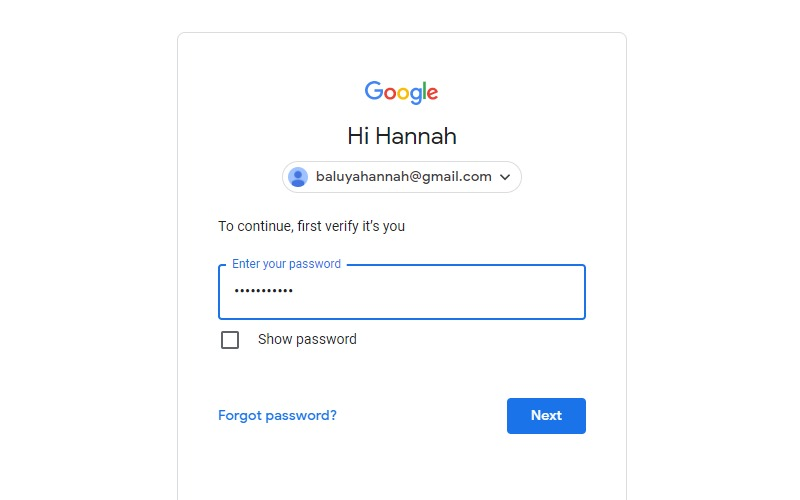
Acknowledge the consequences of the account deletion option by ticking the box, then tick the 2nd box which says "Yes, I want to permanently delete my account." Click the Delete Account button at the bottom to finish up the deletion.